Securing and Monitoring Your Data Pipeline: Best Practices for Kafka, AWS RDS, Lambda, and API Gateway Integration
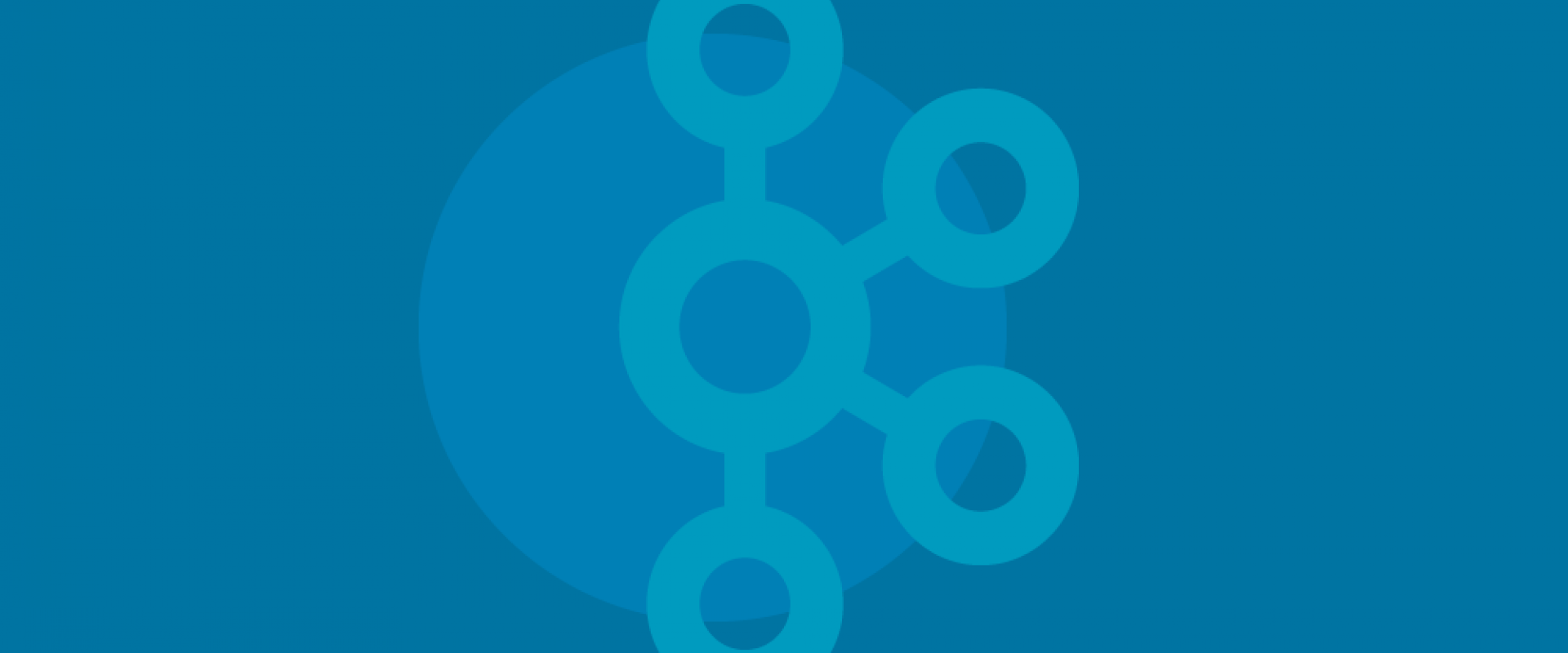
Learn how to implement a data pipeline that integrates Apache Kafka with AWS RDS and use AWS Lambda and API Gateway to feed data into a web application.
There are several steps involved in implementing a data pipeline that integrates Apache Kafka with AWS RDS and uses AWS Lambda and API Gateway to feed data into a web application. Here is a high-level overview of how to architect this solution:
1. Set Up Apache Kafka
Apache Kafka is a distributed streaming platform that is capable of handling trillions of events a day. To set up Kafka, you can either install it on an EC2 instance or use Amazon Managed Streaming for Kafka (Amazon MSK), which is a fully managed service that makes it easy to build and run applications that use Apache Kafka to process streaming data.
Option 1: Setting Up Kafka on an EC2 Instance
Launch an EC2 Instance: Choose an instance type suitable for your workload and launch it in your AWS account.
Install Kafka: Connect to your instance via SSH and install Kafka. You can follow the Kafka quickstart guide.
# Download Kafka
wget https://apache.mirrors.nublue.co.uk/kafka/x.x.x/kafka_x.x-x.x.x.tgz
# Extract files
tar -xzf kafka_x.x-x.x.x.tgz
# Move to a convenient directory
mv kafka_x.x-x.x.x /usr/local/kafka
Start Kafka Services: Start the Kafka broker service and the Zookeeper service.
# Start Zookeeper
/usr/local/kafka/bin/zookeeper-server-start.sh /usr/local/kafka/config/zookeeper.properties
# Start Kafka Broker
/usr/local/kafka/bin/kafka-server-start.sh /usr/local/kafka/config/server.properties
Create Kafka Topics: Create a topic that your producers will write to and your consumers will read from
/usr/local/kafka/bin/kafka-topics.sh --create --bootstrap-server localhost:9092 --replication-factor 1 --partitions 1 --topic flight-data
Option 2: Setting Up Amazon MSK
Create an Amazon MSK Cluster: Go to the Amazon MSK console and create a new cluster. Choose the version of Kafka you want to use, and specify the number of brokers you need.
Set Up Networking: Ensure that your MSK cluster is set up within a VPC and has the proper subnet and security group configurations to allow traffic from your EC2 instances or Lambda functions.
Create Kafka Topics: Use the AWS CLI or MSK console to create the Kafka topics you need:
aws kafka create-topic --cluster-arn "ClusterArn" --topic-name "flight-data" --partitions 1 --replication-factor 3
Security and Monitoring
Regardless of the setup method you choose, make sure to:
- Configure Security: Set up security measures such as encryption in transit, encryption at rest, and IAM policies to control access.
- Enable Monitoring: Set up CloudWatch monitoring for your Kafka brokers to monitor logs and metrics like `UnderReplicatedPartitions`, `BytesInPerSec`, and `BytesOutPerSec`.
Once your Kafka setup is complete, you can produce and consume messages related to flight data, enabling real-time analytics and decision-making processes. Kafka will act as the central hub for data ingestion, handling high throughput and ensuring that data is reliably transferred between the different components of your architecture.
2. Write Data to AWS RDS Instance
After setting up your Kafka cluster, the next step is to write data into your AWS RDS instance. To do this, you can use Kafka Connect with a JDBC sink connector, which will allow you to stream data directly from Kafka topics into your RDS tables.
Set Up Your AWS RDS Instance
Launch an RDS Instance: From the AWS Management Console, launch a new RDS instance. Choose your preferred SQL database engine like MySQL, PostgreSQL, or SQL Server.
Configure the Database: Set parameters such as instance class, storage, VPC, security groups, and database name. Make sure to allow inbound traffic from your Kafka Connect nodes on the database's port (e.g., 3306 for MySQL).
Create Database Tables: Connect to your RDS instance using a database client and create the tables that will store your Kafka data. For example, you might create a table for flight data:
CREATE TABLE flight_data (
id SERIAL PRIMARY KEY,
aircraft_id VARCHAR(255),
timestamp BIGINT,
altitude INT,
speed INT,
heading INT,
...
);
Configure Kafka Connect
Install Kafka Connect: If not already included in your Kafka installation, install Kafka Connect. On an EC2 instance where Kafka is installed, you can use the Confluent Hub client to install the Kafka Connect JDBC connector:
confluent-hub install confluentinc/kafka-connect-jdbc:latest
Configure the JDBC Sink Connector: Create a Kafka Connect configuration file for the JDBC sink connector. You need to specify details such as your RDS endpoint, database credentials, the table you want to write to, and any additional behaviors like auto-creating tables.
Properties files
name=rds-sink
connector.class=io.confluent.connect.jdbc.JdbcSinkConnector
tasks.max=1
topics=flight-data
connection.url=jdbc:mysql://your-rds-endpoint:3306/your-database
connection.user=your-username
connection.password=your-password
auto.create=true
insert.mode=upsert
pk.mode=record_key
pk.fields=id
Start Kafka Connect: Run the Kafka Connect worker with your JDBC sink configuration.
/usr/local/kafka/bin/connect-standalone.sh /usr/local/kafka/config/connect-standalone.properties /path/to/your-jdbc-sink-connector.properties
This process will start streaming data from the `flight-data` topic in Kafka to the `flight_data` table in your RDS instance. The `auto.create=true` configuration allows Kafka Connect to automatically create tables in RDS based on topic schema.
Monitor and Optimize the Data Flow
Monitor Kafka Connect: Keep an eye on the Kafka Connect logs to ensure data is flowing correctly and efficiently. Look out for errors or warnings that could indicate issues with data types, network connectivity, or permissions.
Optimize Performance: Depending on the volume and velocity of your data, you may need to tune the performance of Kafka Connect and your RDS instance. This could involve adjusting the number of tasks in Kafka Connect, indexing your RDS tables, or scaling your RDS instance.
Ensure Data Consistency: Implement checks to ensure that the data written to RDS is consistent with what is in Kafka. This may involve comparing counts, checksums, or using a tool like Debezium for change data capture (CDC).
By following these steps, you can effectively write real-time data from Apache Kafka into an AWS RDS instance, enabling downstream applications to perform analytics, generate reports, or trigger events based on the latest flight data.
3. Read Data From RDS Using AWS Lambda
AWS Lambda can be used to read data from your AWS RDS instance and serve it to various applications or endpoints. Lambda functions are serverless, which means they can scale automatically to the demand
Configure AWS Lambda Execution Role
Create an IAM Role: Go to the IAM console and create a new role with the `AWSLambdaVPCAccessExecutionRole` policy. This role allows Lambda to execute and create log streams in Amazon CloudWatch Logs.
Attach RDS Access Policy: Create and attach a policy to the IAM role that grants the Lambda function permissions to access your RDS database.
{
"Version": "2012-10-17",
"Statement": [
{
"Effect": "Allow",
"Action": [
"rds-db:connect"
],
"Resource": [
"arn:aws:rds:region:account-id:db:db-instance-name"
]
}
]
}
Create a Lambda Function
Define Function: In the AWS Lambda console, create a new function from scratch. Select a runtime that matches your preferred programming language, such as Node.js or Python.
Set Up VPC: Configure the function to connect to your VPC, specifying the subnets and security groups that have access to your RDS instance.
Implement Query Logic: Write the function code to connect to the RDS instance and execute the SQL query to fetch the required data.
Here is an example in Python using `pymysql`:
import json
import pymysql
# Configuration values
endpoint = 'your-rds-instance-endpoint'
username = 'your-username'
password = 'your-password'
database_name = 'your-database-name'
# Connection
connection = pymysql.connect(host=endpoint, user=username, passwd=password, db=database_name)
def lambda_handler(event, context):
with connection.cursor() as cursor:
cursor.execute('SELECT * FROM flight_data;')
result = cursor.fetchall()
return {
'statusCode': 200,
'body': json.dumps(result)
}
Deploy Function: After configuring the function and writing the code, deploy the function by clicking the 'Deploy' button in the AWS Lambda console.
Schedule Regular Invocation or Trigger on Demand
Scheduled Polling: If you need to poll the RDS for new data at regular intervals, you can use Amazon EventBridge (formerly CloudWatch Events) to trigger your Lambda function on a schedule.
On-Demand Invocation: For on-demand access, you can set up an API Gateway as a trigger to invoke the Lambda function whenever there's an HTTP request.
Error Handling and Retries
Implement Error Handling: Ensure your Lambda function has try-catch blocks to handle any database connection issues or query errors.
Configure Dead Letter Queues (DLQ): Set up a DLQ to capture and analyze invocation failures.
Optimize Performance
Connection Pooling: Use RDS Proxy or implement connection pooling in your Lambda function to reuse database connections, reducing the overhead of establishing a new connection for each function invocation.
Memory and Timeout: Adjust the memory and timeout settings of the Lambda function based on the complexity and expected execution time of your queries to optimize performance and cost.
Monitor and Debug
Monitor Logs: Use Amazon CloudWatch to monitor logs and set up alerts for any errors or performance issues that may occur during the execution of your Lambda function.
Trace and Debug: Utilize AWS X-Ray to trace and debug what happens when your Lambda function invokes the RDS query.
By following these steps, your AWS Lambda function will be able to read data from the AWS RDS instance efficiently. This setup enables serverless processing of data requests, providing a scalable and cost-effective solution for serving data from your RDS instance to other parts of your application architecture.
4. Feed Data Using API Gateway to Web Application
AWS API Gateway acts as a front door for applications to access data, business logic, or functionality from your backend services. By integrating API Gateway with AWS Lambda, which in turn reads data from an AWS RDS instance, you can efficiently feed real-time data to your web application. Here’s how to set it up, step by step:
Create a New API in API Gateway
Navigate to API Gateway: Go to the AWS Management Console, select API Gateway, and choose to create a new API.
Select REST API: Choose 'REST', which is suitable for serverless architectures and web applications. Click on 'Build'.
Configure the API: Provide a name for your API and set up any additional configurations such as endpoint type. For most web applications, a regional endpoint is appropriate.
Define a New Resource and Method
Create a Resource: In the API Gateway console, create a new resource under your API. This resource represents an entity (e.g., `flightData`) and will be part of the API URL (`/flightData`).
Create a GET Method: Attach a GET method to your resource. This method will be used by the web application to retrieve data.
Integrate the GET Method with AWS Lambda
Integrate with Lambda: For the GET method integration type, select Lambda Function. Specify the region and the name of the Lambda function you created earlier, which reads data from your RDS instance.
Deploy API: Deploy your API to a new or existing stage. The deployment makes your API accessible from the internet. Note the invoke URL provided upon deployment.
Enable CORS (Cross-Origin Resource Sharing)
If your web application is hosted on a different domain than your API, you'll need to enable CORS on your API Gateway:
1. Select the Resource: Choose your resource (e.g., `flightData`) in the API Gateway console.
2. Enable CORS: Select the 'Actions' dropdown menu and click on 'Enable CORS'. Enter the allowed methods, headers, and origins according to your application's requirements and deploy the changes.
Consume the API in Your Web Application
Use the Invoke URL: In your web application, use the invoke URL from the API Gateway deployment to make a GET request to the `/flightData` resource. You can use JavaScript's `fetch` API, Axios, or any HTTP client library.
fetch('https://your-api-id.execute-api.region.amazonaws.com/stage/flightData')
.then(response => response.json())
.then(data => console.log(data))
.catch(error => console.error('Error fetching data:', error));
Display the Data: Upon receiving the data, process and display it in your web application's UI as needed.
6. Monitor and Secure Your API
Securing and monitoring the data pipeline composed of Apache Kafka, AWS RDS, AWS Lambda, and API Gateway is crucial to ensure data integrity, confidentiality, and system reliability. Here's how to approach securing and monitoring each component of the pipeline:
Securing the Pipeline
1. Kafka Security:
o Encryption: Use TLS to encrypt data in transit between Kafka brokers and clients.
o Authentication: Implement SASL/SCRAM or mutual TLS (mTLS) for client-broker authentication.
o Authorization: Use Kafka’s ACLs to control access to topics, ensuring that only authorized services can produce or consume messages.
2. AWS RDS Security:
o Encryption: Enable encryption at rest using AWS Key Management Service (KMS) and enforce encryption in transit with SSL connections to the RDS instance.
o Network Security: Place your RDS instance in a private subnet within a VPC and use security groups to restrict access to known IPs or services.
o Access Management: Follow the principle of least privilege when granting database access, using IAM roles and database credentials.
3. AWS Lambda Security:
o IAM Roles: Assign IAM roles to Lambda functions with the minimal set of permissions needed to perform their tasks.
o Environment Variables: Store sensitive information like database credentials in encrypted environment variables using AWS KMS.
o VPC Configuration: If your Lambda function accesses resources in a VPC, configure it with a VPC to isolate it from public internet access.
4. API Gateway Security:
o API Keys: Use API keys as a simple way to control access to your API.
o IAM Permissions: Leverage AWS IAM roles and policies for more granular access control.
o Lambda Authorizers: Implement Lambda authorizers for JWT or OAuth token validation to protect your API endpoints.
o Throttling: Set up throttling rules to protect your backend services from traffic spikes and Denial of Service (DoS) attacks.
Monitoring the Pipeline
1. Kafka Monitoring:
o Use tools like LinkedIn’s Cruise Control, Confluent Control Center, or open-source alternatives like Kafka Manager for cluster management and monitoring.
o Monitor key metrics like message throughput, broker latency, and consumer lag.
2. AWS RDS Monitoring:
o Utilize Amazon CloudWatch for monitoring RDS instances. Key metrics include CPU utilization, connections, read/write IOPS, and storage use.
o Enable Enhanced Monitoring for a more detailed view of the database engine's performance and activity.
3. AWS Lambda Monitoring:
o Monitor function invocations, errors, and execution duration with Amazon CloudWatch.
o Use AWS X-Ray for tracing and to gain insights into the function execution flow and performance.
4. API Gateway Monitoring:
o Utilize CloudWatch to monitor API Gateway metrics like the number of API calls, latency, and 4XX/5XX errors.
o Enable CloudWatch Logs to log all requests and responses for your APIs for debugging and compliance purposes.
Best Practices for Security and Monitoring
- Regular Audits: Periodically review security groups, IAM roles, and policies to ensure they are up-to-date and follow the principle of least privilege.
- Automate Security: Use AWS Lambda to automate responses to security incidents, such as revoking access or quarantining affected resources.
- Alerting: Set up alerts in CloudWatch for abnormal activity or performance issues to ensure timely responses to potential problems.
- Data Privacy Compliance: Ensure your pipeline complies with relevant data privacy regulations such as GDPR or CCPA by implementing proper data handling and protection mechanisms.
Securing and monitoring your data pipeline is an ongoing process that involves staying informed about best practices and evolving threats. By implementing robust security measures and monitoring systems, you can protect your data and ensure the reliability and performance of your data pipeline.
We Provide consulting, implementation, and management services on DevOps, DevSecOps, DataOps, Cloud, Automated Ops, Microservices, Infrastructure, and Security
Services offered by us: https://www.zippyops.com/services
Our Products: https://www.zippyops.com/products
Our Solutions: https://www.zippyops.com/solutions
For Demo, videos check out YouTube Playlist: https://www.youtube.com/watch?v=4FYvPooN_Tg&list=PLCJ3JpanNyCfXlHahZhYgJH9-rV6ouPro
If this seems interesting, please email us at [email protected] for a call.
Recent Comments
No comments
Leave a Comment
We will be happy to hear what you think about this post