Aws Launch instance from AMI
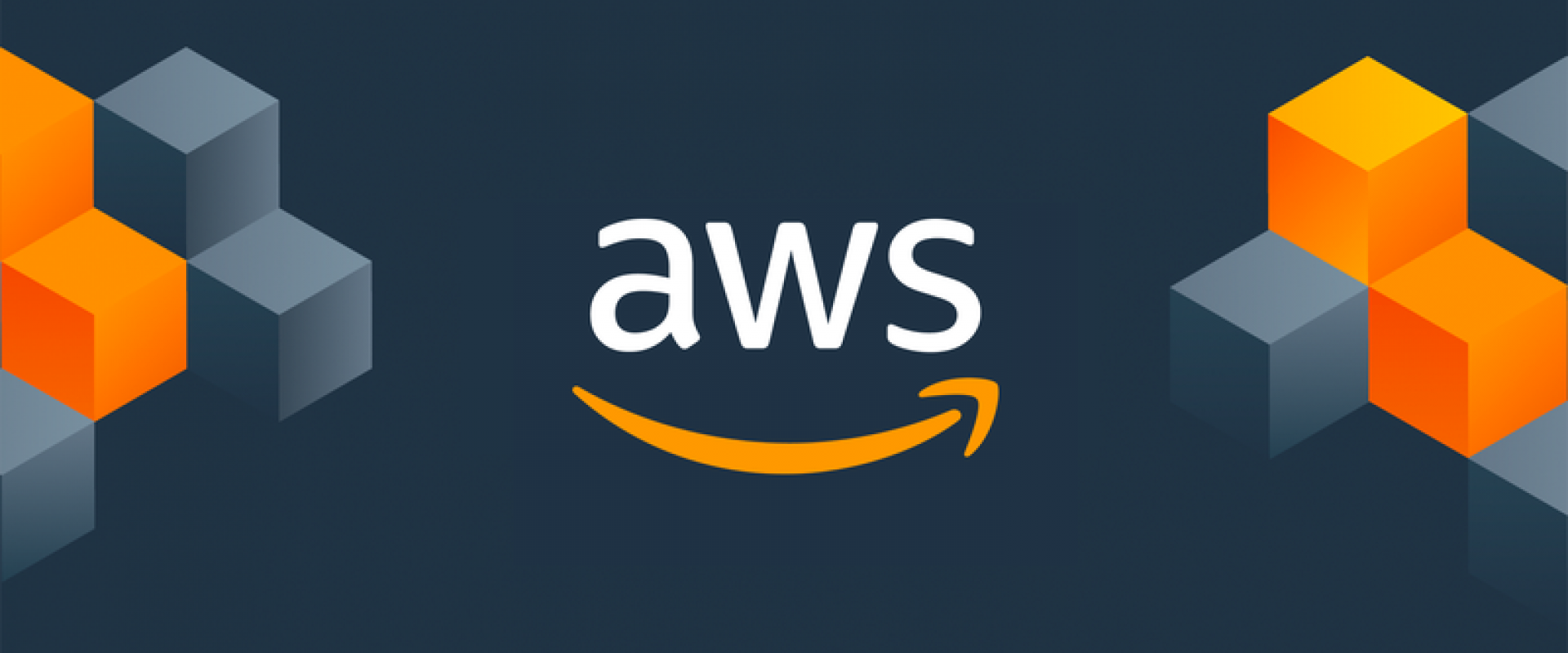
To find a Linux AMI using the Images page
*Open the Amazon EC2 console at https://console.aws.amazon.com/ec2/
*From the navigation bar, select the Region in which to launch your instances. You can select any region that's available to you, regardless of your location.
*In the navigation pane, choose AMIs.
*Use the Filter options to scope the list of displayed AMIs to see only the AMIs that interest you. For example, to list all Linux AMIs provided by AWS, select Public images.
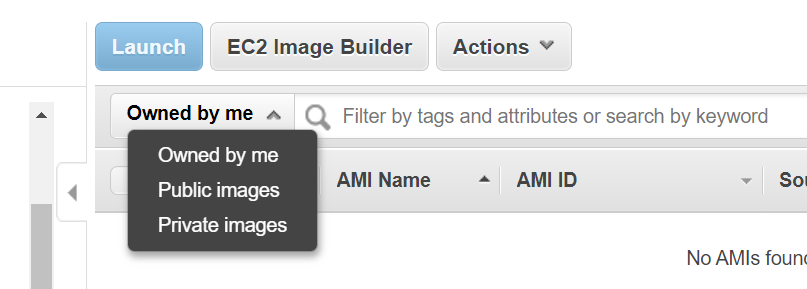
*Choose the Search bar and select Owner from the menu, then select Amazon images. Choose the Search bar again to select Platform and then the operating system from the list provided.
*Choose the Show/Hide Columns icon to select which image attributes to display, such as the root device type. Alternatively, you can select an AMI from the list and view its properties in the Details tab.
*Before you select an AMI, it's important that you check whether it's backed by an instance store or by Amazon EBS and that you are aware of the effects of this difference.
*To launch an instance from this AMI, select it and then choose Launch If you're not ready to launch the instance now, make note of the AMI ID for later.
Relevant Blogs:
Recent Comments
No comments
Leave a Comment
We will be happy to hear what you think about this post